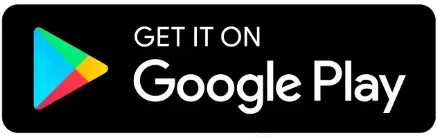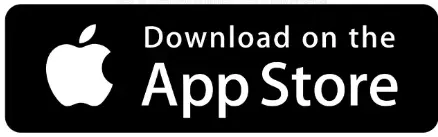Claiming and verifying your business listings on major platforms is a crucial step in managing your online presence and boosting local SEO. Verified listings enhance your credibility and visibility, helping potential customers find and trust your business. Here's a step-by-step guide on how to claim and verify your business listings on Google My Business, Yelp, Bing Places, and Apple Maps.
Google My Business
Sign In or Create an Account:
- Go to Google My Business.
- Sign in with your Google account or create one if you don’t have it.
Find or Add Your Business:
- Enter your business name and address in the search bar.
- If your business appears, select it. If not, click 'Add your business to Google'.
Enter Your Business Details:
- Fill out your business information, including name, address, phone number, category, and website.
Verify Your Business:
- Choose a verification method (usually via postcard, phone, or email).
- Follow the instructions to complete the verification process. For postcard verification, wait for the postcard to arrive, then enter the code online.
Yelp
Create or Log In to Your Yelp Account:
- Visit the Yelp for Business Owners page.
- Sign in or create a Yelp business account.
Find or Add Your Business:
- Enter your business name and location to search for an existing listing.
- If your business is listed, claim it. If not, click 'Add your business to Yelp'.
Complete Your Business Profile
- Provide detailed business information, including hours, services, and contact details.
Verify Your Business:
- Yelp will usually verify your business by phone.
- Answer the call and follow the instructions to complete verification.
Bing Places
Sign In or Create an Account:
- Go to Bing Places for Business.
- Sign in with your Microsoft account or create one.
Find or Add Your Business:
- Search for your business using its name and location.
- If your business is not listed, click 'Add new business'.
Enter Your Business Details:
- Fill in your business information, including name, address, phone number, and category.
Verify Your Business:
- Choose a verification method (usually via postcard or phone).
- Follow the instructions to complete verification. For postcard verification, enter the code once you receive it.
Apple Maps
Sign In with Your Apple ID:
- Visit Apple Maps Connect.
- Sign in using your Apple ID.
Find or Add Your Business:
- Search for your business using its name and location.
- If your business is not listed, click 'Add a new place'.
Enter Your Business Details:
- Provide your business information, including name, address, phone number, and business category.
Verify Your Business:
- Apple typically verifies businesses via phone.
- Follow the instructions to receive a verification call and complete the process.
Tips for Successful Verification
- Accurate Information: Ensure all business information is accurate and consistent across all platforms.
- Patience: Verification by postcard can take up to two weeks. Be patient and follow up if necessary.
- Double-Check: Double-check your entries for any typos or mistakes before submitting.
Conclusion
Claiming and verifying your business listings on major platforms is essential for enhancing your online presence and credibility. By following these steps, you can ensure that your business information is accurate, consistent, and visible to potential customers. Regularly update your listings to reflect any changes in your business and engage with customer reviews to build a strong online reputation.